This article helps explain how the Custom User Library works, as well as troubleshooting steps at the bottom, which may also help with various issues.
Custom User Library Basics
Do you have your Ableton User Library folder somewhere other than the default location?
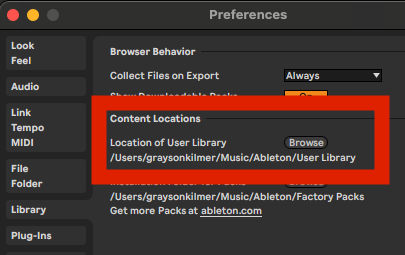
To confirm your User Library location, view the Ableton preferences.
The imported samples of Kit Maker are kept in your Ableton User Library. However, custom Ableton User Library locations are compatible with Kit Maker. Having your User Library on an external drive can be helpful if your local hard drive is low on space.
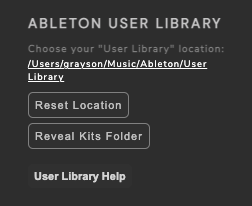
Click the underlined path (in white) and select the same “User Library” folder directory that was referenced in your Ableton preferences. If this location doesn’t match the location Ableton is using, your kits will be created in the wrong folder and won’t show up in Ableton.
If you have set a custom User Library location in Ableton, set Kit Maker to the correct User Library location before making kits. This can be set in Kit Maker preferences.
The default location for the User Library is:
- Windows: \Users\[username]\Documents\Ableton\User Library
- Mac: Macintosh HD/Users/[username]/Music/Ableton/User Library
See The User Library in the Ableton manual for more details on the User Library.
Troubleshooting
If you still are having issues, please follow these two steps and make notes. If you haven’t solved the issue after doing the steps, please message us on this page and include your notes. If you do not include this information, I will not have the info I need to help you and may need to send you back to this page to follow these steps.
- In the Kit Maker preferences for the Custom User Library, it shows your set file path for your User Library. Click Reveal Kits Folder. This is where your kits are made. Drag one of these kits (.adg files) into Ableton. Take note if the kit works or not.
- Try Resetting the User Library location in the preferences. Save the preferences and try making some kits. Open the preferences again, Use the Reveal Kits Folder button and open one of the kits.
If it works in this location, but did not work in your previous Custom User Library location, take note of this. It is likely that there is something with the configuration of your PC that isn’t connecting with that custom location you chose. In this case, there is not much we can do because there are so many very specific possibilities that could cause a PC to not work with a certain drive or folder. Often this is a permissions issue. If you cannot figure it out, let message us and we can give a refund if the situation cannot be solved.
Other potential problems
Check if your file paths have unexpected characters in them. Such as “Z:\Users\$t.e.v.e\User Library”.
Folder names, user names and file paths that are outside of the norm of what the software expects can cause issues with many computer programs.
Cloud drives that are not physically on your computer (such as OneDrive etc) can also cause problems. Having your User Library on your own physical hard drive without cloud storage should fix the issue. Use the troubleshooting steps below to see if that works.
If you still have questions or issues, include this helpful info with your question
- Let me know what you found in those 2 steps above.
- Include exact path for your User Library as it shows up when viewing your Ableton preferences. For example “Documents/Ableton Stuff/User Library”.
- Include your Ableton version and if it is Mac/PC.
- Attach the main.log file to the message form.
The main.log file can typically be found by using Control-L (PC) or Command-L (Mac), or by using the Help Menu> Show Log Files.
If that doesn’t reveal the log file, follow these instructions.
Thanks for your patience!
Message me here
