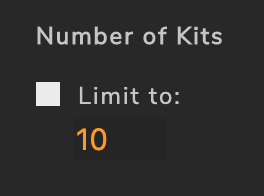Sometimes you’ll want to tweak the way your libraries are processed in order to make the perfect kits. Luckily Kit Maker includes several options such as changing the amount of samples each kit receives, filling in blank pads, or simply limiting the number of kits that are created.
CHANGING THE SAMPLE AMOUNTS
Because every sample collection has a different ratio of sounds (say some don’t have that many melodic sounds or some have twice as many kicks as they do snares etc), you may end up with some of the later kits having only a few samples in spots.
When this happens, you might want to adjust your ratio of samples per kit, inside of the Kit Maker preferences.
I usually start by looking at my library and seeing how many kick samples it has. Maybe it has 100 kicks. Then I look at the amount of snares it has. Sometimes there will only be 50 snares.
By default, the preferences have 2 snares and 2 kicks per kit. Because in this example there are half as many snares as there are kicks, I would leave the kicks at 2 per kit, but change the snares to only ONE per kit. That way Kit maker doesn’t “run out” of snares too early in the process and use them up on all the early kits. This lets the later kits have snares as well.
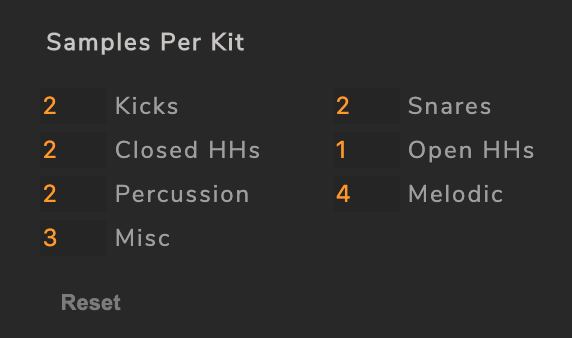
By tweaking the ratio of samples, you’ll end up with more “complete” kits generated.
Note: Changing the amount of samples per kit will not visually update the labels on the pads in the Kit maker app interface. However, changing the sample amounts will affect the outcome of the kits.
FILLING IN BLANK PADS
The other thing that’s important to know is that the Melodic and Misc category folders are special and work differently than the other categories. Each category folder (including Melodic and Misc) will assign a few samples to their default pads in the layout. Kit Maker will assign these samples to each kit until it is finished. However, If there are remaining samples in the Melodic and Misc folders, the app will go look for empty pads in the previously made kits, and start filling them in with Melodic and Misc samples!
The categories work slightly different from each other during this step.
Melodic:
Extra Melodic samples will be “sprinkled” into the kits. If there are empty pads available, each individual kit will get 4 additional melodic samples added. Then it will move on to the next kit, sprinkling a few more samples into empty pads, until it runs out.
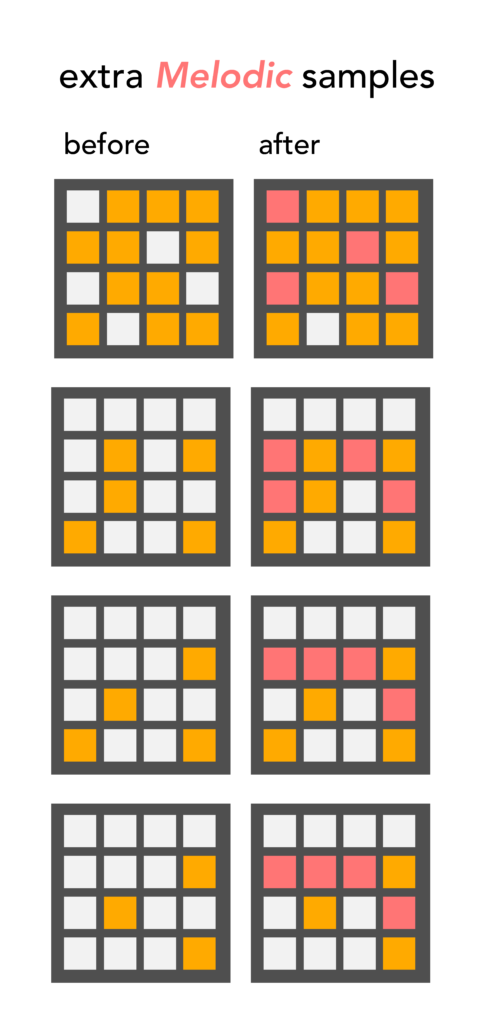
Misc:
Extra Misc samples will be “poured” into the kits. If there are empty pads available, each individual kit will be filled with Misc samples until that Kit has no more empty pads. Then it will move on to the next kit, completely filling all empty pads, until it runs out.
The difference is if you want to fill up all your early kits with samples (Melodic), or spread the samples out across all the kits more evenly (Misc). I often use a mixture of both.
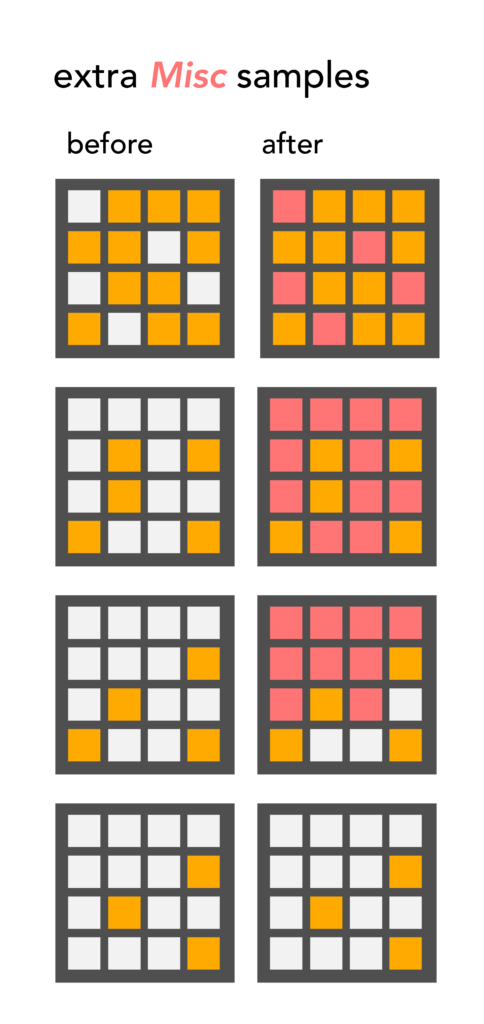
If you have a lot of kits that have empty spots in them, add more files to the melodic and misc folders.. they have their own marked pads they fill up originally, but if there are extra melodic or misc samples leftover, they will be used to fill in the empty pads on the drum kits.
Knowing about those options can help make more perfect batches of kits.And a quick way to experiment is to use the numbered files option. Then just look inside the numbered kit folders and see how the kits came out.That way you don’t have to transfer them all to MPC etc just to see how they came out.
We have tried to make the app so that it automatically creates a lot of good kits. And it usually does a good job. But because there are so many variables in what samples people might have, these advanced options can come in handy when trying to get more kits out of a single library.
KIT LIMIT
If you simply want to limit the amount of kits that are created, there is an option for that in the preferences.